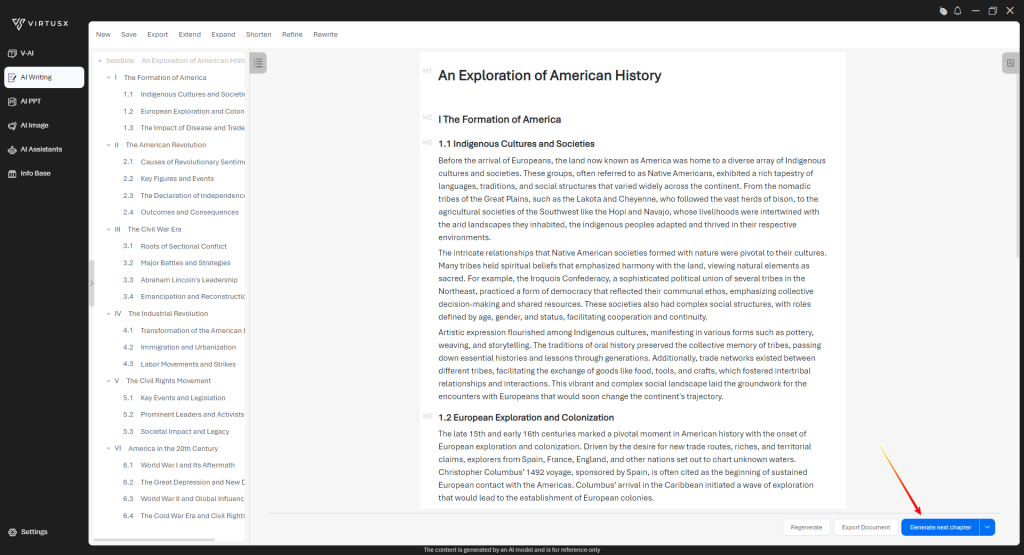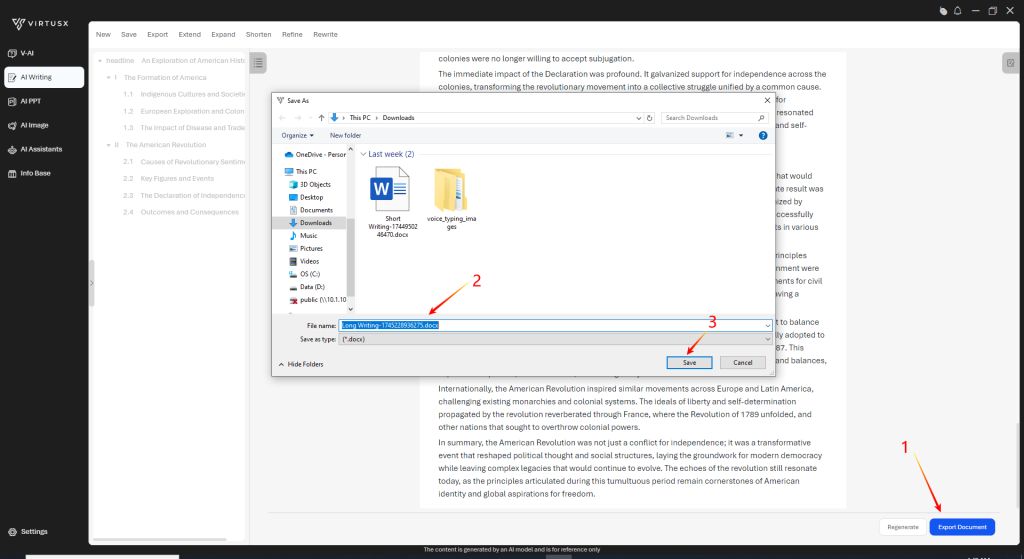- Click Long Writing icon
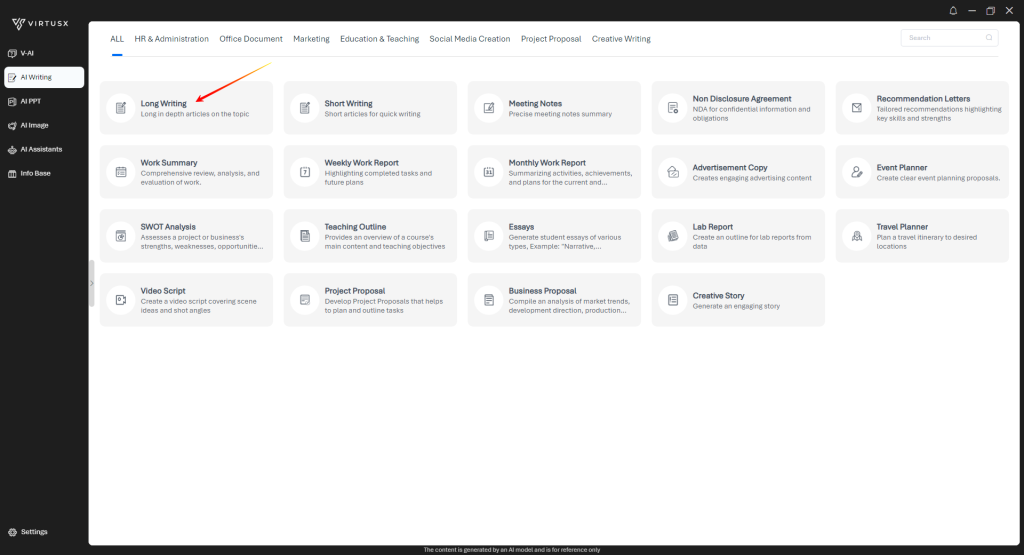
- Input Writing Requirement then click Start Writing.
- Options: upload reference files, select output Language, or Writing Style.
- Click Confirm to generate the outlines.
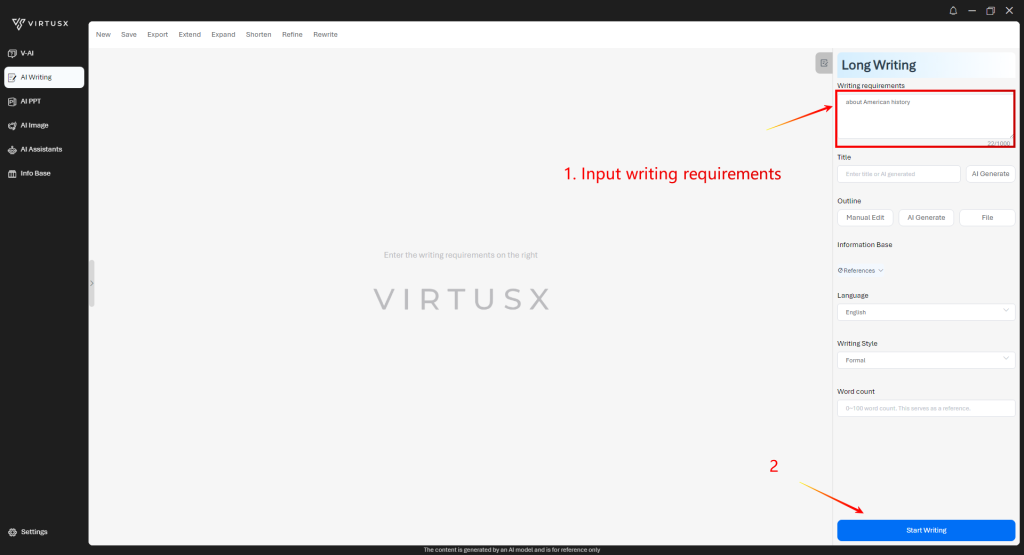

- Edit outlines by hovering over or clicking on the outline you want to change.
- Click Confirm to continue generating the content.
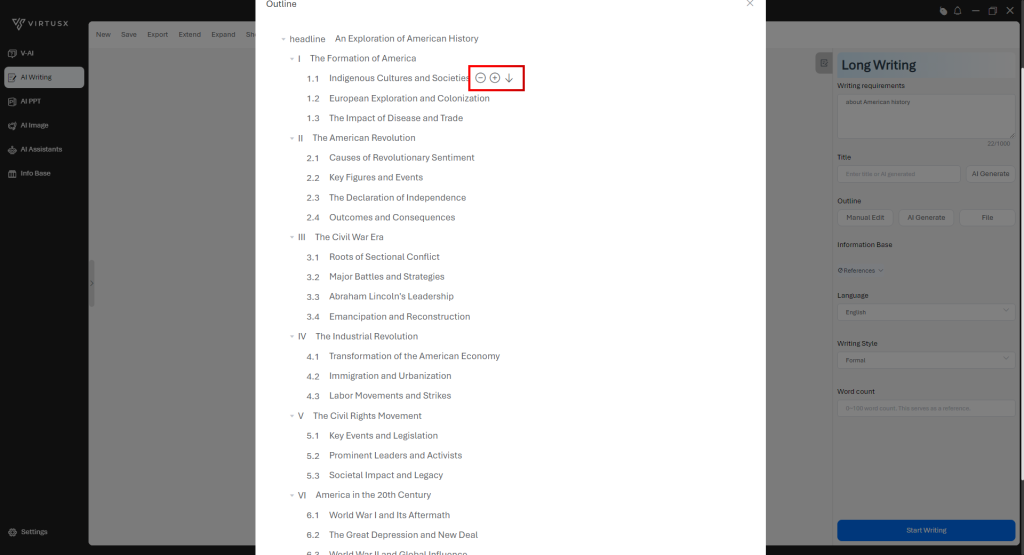
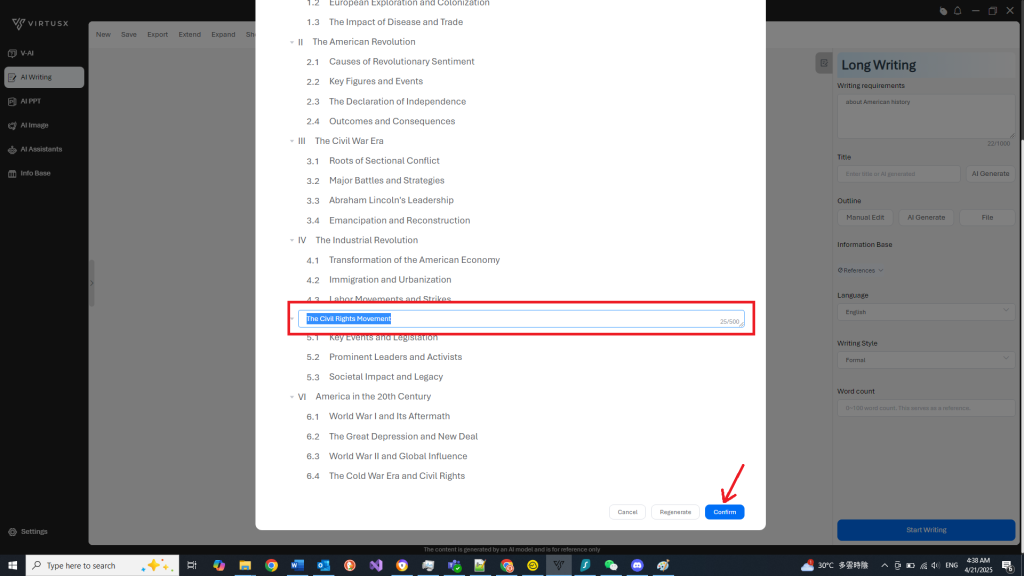
- Modify the generated content by selecting the texts then click Rewrite mode such as Extend or Expand.
- Input Writing Requirements then click Rewrite.
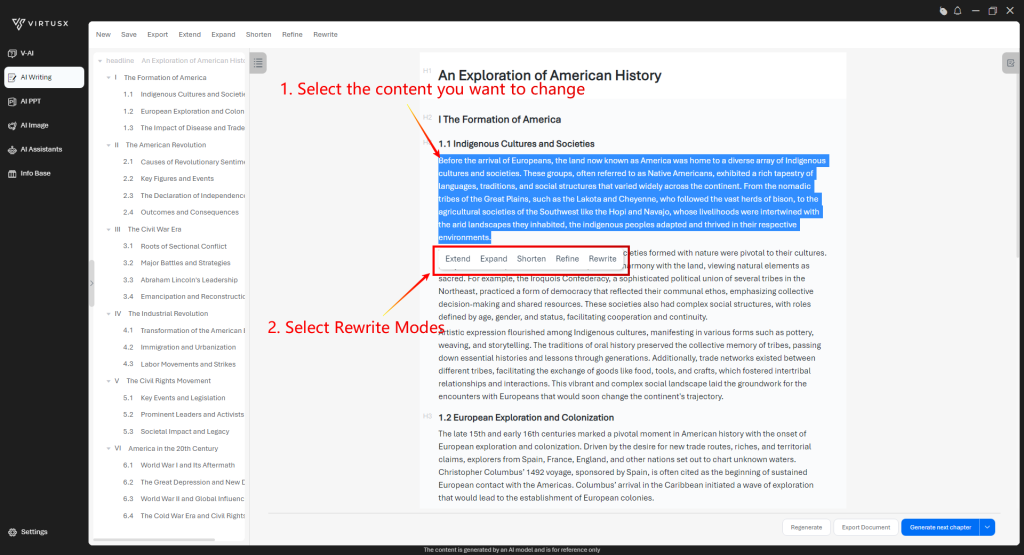
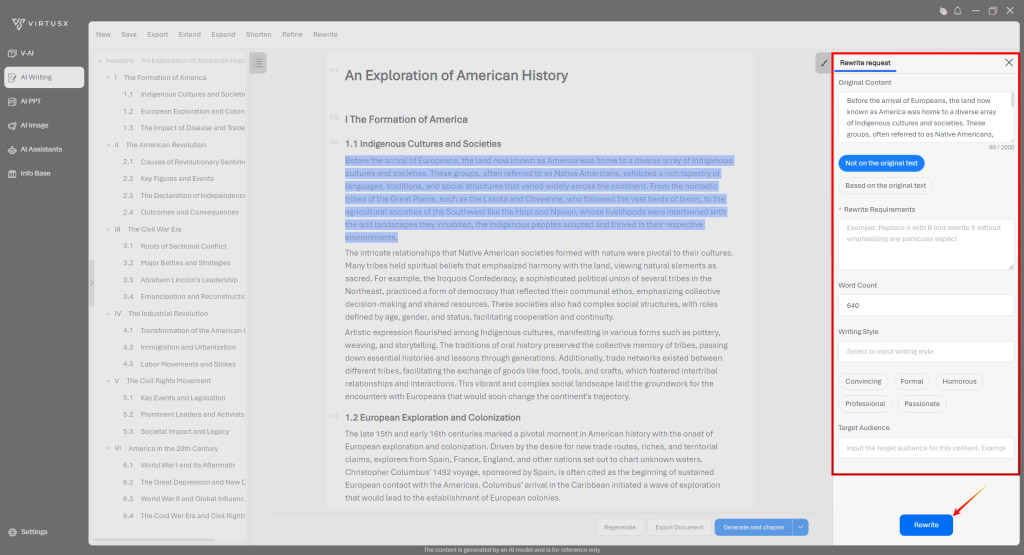
- Click Generate Next Chapter to generate contents. After generated all chapters.
- Click Export to save as a Word document